通过前面的模板样式相关知识的学习,接下来,我们选几个具有代表性的控件进行实战演练,以便灵活掌握WPF的模板和样式的应用。
第一步,创建一个数据实体
public class Sentence : ObservableObject
{
private string content;
public string Content
{
get { return content; }
set { content = value; RaisePropertyChanged(); }
}
}
第二步,将数据实体放到ViewModel中
public class MainViewModel : ObservableObject
{
private ObservableCollection<Sentence> poetries = new ObservableCollection<Sentence>();
public ObservableCollection<Sentence> Poetries
{
get { return poetries; }
set { poetries = value; RaisePropertyChanged(); }
}
public MainViewModel()
{
Poetries.Add(new Sentence() { Content = "汉皇重色思倾国,御宇多年求不得。" });
Poetries.Add(new Sentence() { Content = "杨家有女初长成,养在深闺人未识。" });
Poetries.Add(new Sentence() { Content = "天生丽质难自弃,一朝选在君王侧。" });
Poetries.Add(new Sentence() { Content = "回眸一笑百媚生,六宫粉黛无颜色。" });
Poetries.Add(new Sentence() { Content = "春寒赐浴华清池,温泉水滑洗凝脂。" });
Poetries.Add(new Sentence() { Content = "侍儿扶起娇无力,始是新承恩泽时。" });
Poetries.Add(new Sentence() { Content = "云鬓花颜金步摇,芙蓉帐暖度春宵。" });
}
}
第三步,在XAML代码中实例化一个ListBox,并修改它的数据模板、样式和元素布局模板。
<Grid>
<Border Width="268"
BorderBrush="#DFDFDF"
BorderThickness="1"
CornerRadius="5"
Margin="10">
<ListBox ItemsSource="{Binding Poetries}" >
<ListBox.ItemTemplate>
<DataTemplate>
<Border>
<TextBlock Text="{Binding Content}"
FontSize="14"
Margin="10 5 10 5"/>
</Border>
</DataTemplate>
</ListBox.ItemTemplate>
<ListBox.Style>
<Style TargetType="ListBox">
<Setter Property="Focusable" Value="False"/>
<Setter Property="Padding" Value="0"/>
<Setter Property="Margin" Value="0"/>
<Setter Property="Background" Value="Transparent"/>
<Setter Property="BorderBrush" Value="Transparent"/>
<Setter Property="ItemContainerStyle">
<Setter.Value>
<Style TargetType="ListBoxItem">
<Setter Property="Height" Value="40"/>
<Setter Property="Template">
<Setter.Value>
<ControlTemplate TargetType="ListBoxItem">
<Border Height="{TemplateBinding Height}"
BorderThickness="0 0 0 1"
BorderBrush="#DFDFDF"
Background="{TemplateBinding Background}">
<ContentPresenter VerticalAlignment="Center"/>
</Border>
</ControlTemplate>
</Setter.Value>
</Setter>
<Style.Triggers>
<Trigger Property="IsMouseOver" Value="True">
<Setter Property="Background" Value="#F5F7FA"/>
</Trigger>
<Trigger Property="IsSelected" Value="True">
<Setter Property="Background" Value="#F5F7FA"/>
</Trigger>
</Style.Triggers>
</Style>
</Setter.Value>
</Setter>
</Style>
</ListBox.Style>
</ListBox>
</Border>
</Grid>
在ListBoxItem中有一个IsSelected属性,表示当前项是否被选中。ListBoxItem作为ListBox的元素子项而存在,所以我们在ListBox列表控件中选中某一个项时,实际上是将当前项的IsSelected值为True。于是,就可以利用这个属性做一个触发器,当ListBoxItem被选中时,修改其背景颜色。
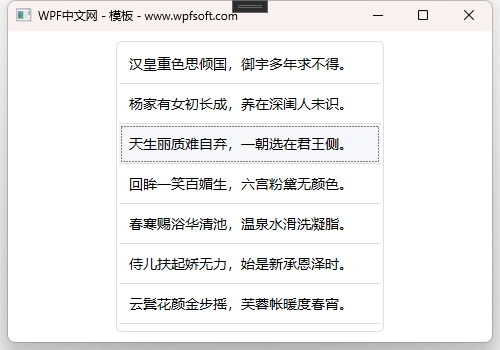
当前课程源码下载:(注明:本站所有源代码请按标题搜索)
文件名:069-《ListBox模板样式实战》-源代码
链接:https://pan.baidu.com/s/1yu-q4tUtl0poLVgmcMfgBA
提取码:wpff
——重庆教主 2023年10月7日
若文章对您有帮助,可以激励一下我哦,祝您平安幸福!
| 微信 | 支付宝 |
|---|---|
 |
 |
 WPF中文网
WPF中文网