CommandBinding,顾名思义——命令绑定。这里并不是说将某个命令绑定到某个控件的事件上,而是将某个命令与一些逻辑代码进行绑定。至于命令如何绑定到控件上,或者在什么场景下绑定并调用命令,与CommandBinding无关。
我们首先来看看CommandBinding的定义
public class CommandBinding
{
public CommandBinding();
public CommandBinding(ICommand command);
public CommandBinding(ICommand command, ExecutedRoutedEventHandler executed);
public CommandBinding(ICommand command, ExecutedRoutedEventHandler executed, CanExecuteRoutedEventHandler canExecute);
public ICommand Command { get; set; }
public event ExecutedRoutedEventHandler PreviewExecuted;
public event ExecutedRoutedEventHandler Executed;
public event CanExecuteRoutedEventHandler PreviewCanExecute;
public event CanExecuteRoutedEventHandler CanExecute;
}实例化一个CommandBinding对象,需要传入一个ICommand的命令对象, 以及ExecutedRoutedEventHandler委托和CanExecuteRoutedEventHandler委托。
ExecutedRoutedEventHandler委托里面的代码就是当前Command对象真正要执行的逻辑代码,这部分由程序员根据项目需求自己实现。
CanExecuteRoutedEventHandler委托是条件判断逻辑代码,表示当前的命令是否能够执行。
在了解了这些概念后,我们就可以用一个实际案例来说明WPF的预定义命令的用法。
第一步,实例化一个RoutedUICommand 命令
<Window.Resources>
<RoutedUICommand x:Key="PlayCommand" Text="Open"/>
</Window.Resources>第二步,实例化一个CommandBinding对象
<Window.CommandBindings>
<CommandBinding Command="{StaticResource PlayCommand}"
Executed="CommandBinding_Executed"
CanExecute="CommandBinding_CanExecute"/>
</Window.CommandBindings>这里需要定义两个回调函数。
private void CommandBinding_Executed(object sender,ExecutedRoutedEventArgs e){
MessageBox.Show("我是ALT+S");
}
private void CommandBinding_Executed(object sender,CanExecuteRoutedEventArgs e){
e.CanExecute = true;
}第三步,调用PlayCommand命令
<StackPanel VerticalAlignment="Center">
<Button Width="100" Height="30"
Content="播放" Margin="10"
Command="{StaticResource PlayCommand}" />
</StackPanel>
由于我们在XAML中实例化的PlayCommand,所以引用时,必须以StaticResource 静态资源引用。
除了通过控件的Command属性去绑定PlayCommand命令,还有没有别的方式呢?有的!比如我们可以通过MouseBinding或者KeyBinding去绑定一个命令。
小小总结
Binding、MouseBinding、KeyBinding才是真正关注绑定命令的类型。
<Window.InputBindings>
<!--鼠标+ctrl键触发command-->
<MouseBinding Gesture="Control+WheelClick" Command="{StaticResource PlayCommand}"/>
<!--快捷键触发command-->
<KeyBinding Gesture="Alt+S" Command="{StaticResource PlayCommand}"/>
</Window.InputBindings>
完整的前端代码如下:
<Window x:Class="HelloWorld.MainWindow"
xmlns="http://schemas.microsoft.com/winfx/2006/xaml/presentation"
xmlns:x="http://schemas.microsoft.com/winfx/2006/xaml"
xmlns:d="http://schemas.microsoft.com/expression/blend/2008"
xmlns:mc="http://schemas.openxmlformats.org/markup-compatibility/2006"
xmlns:local="clr-namespace:HelloWorld"
xmlns:forms="clr-namespace:System.Windows.Forms;assembly=System.Windows.Forms"
mc:Ignorable="d" FontSize="14"
Title="WPF中文网 - 命令 - www.wpfsoft.com" Height="350" Width="500">
<Window.DataContext>
<local:MainViewModel/>
</Window.DataContext>
<Window.Resources>
<RoutedUICommand x:Key="PlayCommand" Text="Play"/>
</Window.Resources>
<Window.CommandBindings>
<CommandBinding Command="{StaticResource PlayCommand}"
Executed="CommandBinding_Executed"
CanExecute="CommandBinding_CanExecute"/>
</Window.CommandBindings>
<Window.InputBindings>
<!--鼠标+ctrl键触发command-->
<MouseBinding Gesture="Control+WheelClick" Command="{StaticResource PlayCommand}"/>
<!--快捷键触发command-->
<KeyBinding Gesture="Alt+S" Command="{StaticResource PlayCommand}"/>
</Window.InputBindings>
<StackPanel VerticalAlignment="Center">
<Button Width="100" Height="30"
Content="播放" Margin="10"
Command="{StaticResource PlayCommand}" />
<Button Width="100" Height="30"
Content="打开"
Command="{Binding OpenParamCommand}"
CommandParameter="{Binding RelativeSource={RelativeSource Mode=Self}}"/>
</StackPanel>
</Window>
F5运行之后,我们可以单击按钮、或者按下键盘Alt+S、或者按下Ctrl键+鼠标滚轮,都可以触发PlayCommand命令。
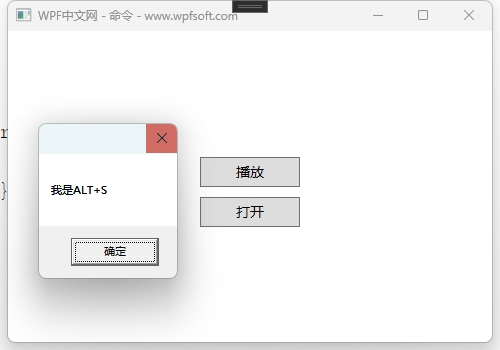
当前课程源码下载:(注明:本站所有源代码请按标题搜索)
文件名:072-《CommandBinding命令绑定》-源代码
链接:https://pan.baidu.com/s/1yu-q4tUtl0poLVgmcMfgBA
提取码:wpff
——重庆教主 2023年10月11日
若文章对您有帮助,可以激励一下我哦,祝您平安幸福!
| 微信 | 支付宝 |
|---|---|
 |
 |
 WPF中文网
WPF中文网