通常,我们会在自定义类型中去定义一个依赖属性,比如UserControl用户控件。
第一步,创建一个新的用户控件,取名为Widget。
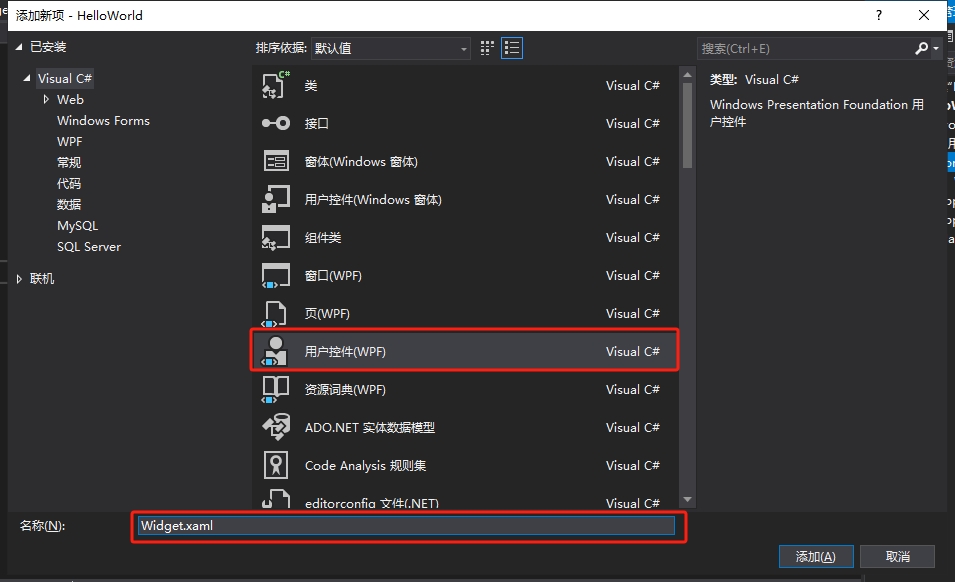
第二步,我们在Widget的前端代码中进行控件布局。
<UserControl x:Class="HelloWorld.Controls.Widget"
xmlns="http://schemas.microsoft.com/winfx/2006/xaml/presentation"
xmlns:x="http://schemas.microsoft.com/winfx/2006/xaml"
xmlns:mc="http://schemas.openxmlformats.org/markup-compatibility/2006"
xmlns:d="http://schemas.microsoft.com/expression/blend/2008"
xmlns:local="clr-namespace:HelloWorld.Controls"
mc:Ignorable="d"
x:Name="userControl"
FontSize="30"
Foreground="#666666"
BorderBrush="#8CDDCD"
d:DesignHeight="450"
d:DesignWidth="800">
<Border BorderBrush="{Binding ElementName=userControl,Path=BorderBrush}">
<Border.Style>
<Style TargetType="Border">
<Setter Property="Padding" Value="10"/>
<Setter Property="Background" Value="White"/>
<Setter Property="BorderBrush" Value="#8CDDCD"/>
<Setter Property="BorderThickness" Value="0 3 0 0"/>
<Setter Property="Margin" Value="5"/>
<Style.Triggers>
<Trigger Property="IsMouseOver" Value="True">
<Setter Property="Background" Value="#F7F9F9"/>
</Trigger>
</Style.Triggers>
</Style>
</Border.Style>
<Grid>
<Grid.ColumnDefinitions>
<ColumnDefinition/>
<ColumnDefinition Width="auto"/>
</Grid.ColumnDefinitions>
<Grid.RowDefinitions>
<RowDefinition/>
<RowDefinition/>
</Grid.RowDefinitions>
<TextBlock Grid.Row="0" Grid.Column="0" Text="{Binding Value}"
Foreground="{Binding ElementName=userControl,Path=Foreground}"
FontSize="{Binding ElementName=userControl,Path=FontSize}" />
<TextBlock Grid.Row="1" Grid.Column="0" Text="{Binding Title}"
Foreground="{Binding ElementName=userControl,Path=Foreground}"
FontSize="14" TextWrapping="Wrap"/>
<TextBlock Grid.Row="0" Grid.Column="1" Text="{Binding Icon}"
Foreground="{Binding ElementName=userControl,Path=BorderBrush}"
FontSize="26" Grid.RowSpan="2" VerticalAlignment="Center"/>
</Grid>
</Border>
</UserControl>
在这里,我们一共实例化了5个控件,最外层的Border控件用来做修饰,且它的边框颜色绑定了当前UserControl控件的边框颜色。Grid里面有3个TextBlock文字块控件,其中的前景色、字号也分别绑定了当前UserControl的属性。这样做的好处是,将来实例化这个Widget自定义用户控件时,我们就可以设置它的相关属性,从而改变内部的边框颜色、字体颜色和字体大小。
需要注意的是,3个TextBlock控件Text属性分别绑定了Value、Title、Icon三个属性,这三个属性就是我们要去自定义的依赖属性。
第三步,定义依赖属性。
using System;
using System.Collections.Generic;
using System.Linq;
using System.Text;
using System.Threading.Tasks;
using System.Windows;
using System.Windows.Controls;
using System.Windows.Data;
using System.Windows.Documents;
using System.Windows.Input;
using System.Windows.Media;
using System.Windows.Media.Imaging;
using System.Windows.Navigation;
using System.Windows.Shapes;
namespace HelloWorld.Controls
{
/// <summary>
/// Widget.xaml 的交互逻辑
/// </summary>
public partial class Widget : UserControl
{
public Widget()
{
InitializeComponent();
DataContext = this;
}
public string Icon
{
get { return (string)GetValue(IconProperty); }
set { SetValue(IconProperty, value); }
}
public static readonly DependencyProperty IconProperty =
DependencyProperty.Register("Icon", typeof(string), typeof(Widget), new PropertyMetadata("☻"));
public string Title
{
get { return (string)GetValue(TitleProperty); }
set { SetValue(TitleProperty, value); }
}
public static readonly DependencyProperty TitleProperty =
DependencyProperty.Register("Title", typeof(string), typeof(Widget), new PropertyMetadata("请输入标题"));
public string Value
{
get { return (string)GetValue(ValueProperty); }
set { SetValue(ValueProperty, value); }
}
public static readonly DependencyProperty ValueProperty =
DependencyProperty.Register("Value", typeof(string), typeof(Widget), new PropertyMetadata("内容"));
}
}
通过在C#后端输入propdp,再按下tab键,VS会自动创建依赖属性的定义模板代码,我们只需要修改模板中的属性类型、属性名、和注册依赖属性时的相关参数即可。如上述代码所示,这里分别注册了IconProperty、TitleProperty和ValueProperty三个依赖属性,并且将它们注册到Widget类型上。由于依赖属性天生具有属性通知功能,所以我们不必去实现INotifyPropertyChanged接口,只需要将当前类做为ViewModel传给Widget的DataContent,前端的控件就可以绑定Value、Title、Icon三个属性了。
第四步,使用自定义控件
我们回到MainWindow.xaml代码中,并实例化4个Widget自定义控件。
<Window x:Class="HelloWorld.MainWindow"
xmlns="http://schemas.microsoft.com/winfx/2006/xaml/presentation"
xmlns:x="http://schemas.microsoft.com/winfx/2006/xaml"
xmlns:d="http://schemas.microsoft.com/expression/blend/2008"
xmlns:mc="http://schemas.openxmlformats.org/markup-compatibility/2006"
xmlns:local="clr-namespace:HelloWorld" xmlns:controls="clr-namespace:HelloWorld.Controls"
mc:Ignorable="d" Background="LightGray"
Title="WPF中文网 - www.wpfsoft.com" Height="350" Width="500">
<StackPanel>
<StackPanel Orientation="Horizontal">
<controls:Widget Icon="¥"
Title="本年度销售总额"
Value="38452.21"
Width="215"
Height="100"/>
<controls:Widget Icon="◈"
Title="系统访问量"
Value="9985"
Foreground="#415767"
BorderBrush="#87BEE4"
Width="225"
Height="110"/>
</StackPanel>
<StackPanel Orientation="Horizontal">
<controls:Widget Icon="◈"
Title="系统访问量"
Value="9985"
Foreground="#495E26"
BorderBrush="#C1E487"
Width="235"
Height="120"/>
<controls:Widget Icon="㍿"
Title="日本丰田汽车国际进出口贸易有限公司"
Value="股票代码95568"
Foreground="#4E3A55"
BorderBrush="#CB87E4"
FontSize="24"
Width="245"
Height="130"/>
</StackPanel>
</StackPanel>
</Window>
在实例化Widget自定义控件后,设置依赖属性不同的值,控件就会绘制不同的呈现效果。
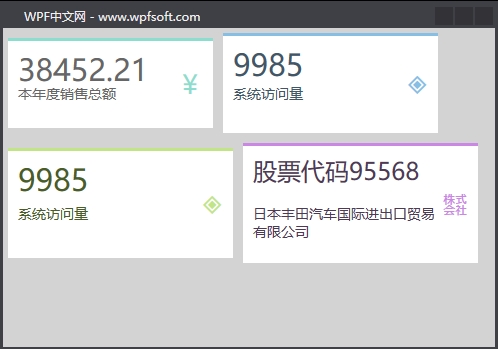
而且,Widget中的Value、Title、Icon三个属性还支持绑定功能,在本例中是直接赋值。关于依赖属性的初步了解,我们就先介绍到这里,下一讲,我们将更深入一些,去了解关于依赖属性的回调函数的用法。
当前课程源码下载:(注明:本站所有源代码请按标题搜索)
文件名:083-《DependencyProperty定义与使用》-源代码.rar
链接:https://pan.baidu.com/s/1yu-q4tUtl0poLVgmcMfgBA
提取码:wpff
——重庆教主 2023年10月26日
若文章对您有帮助,可以激励一下我哦,祝您平安幸福!
| 微信 | 支付宝 |
|---|---|
 |
 |
 WPF中文网
WPF中文网