在DoubleAnimationBase抽象基类下面继承了3个子类,分别是DoubleAnimation、DoubleAnimationUsingKeyFrames和DoubleAnimationUsingPath,其中DoubleAnimationUsingKeyFrames被称为关键帧动画,DoubleAnimationUsingPath被称为路径动画,而DoubleAnimation动画我们已经在上一节学过,这里就不在赘述。在本节课程,我们以DoubleAnimationUsingKeyFrames关键帧动画为例,讲解什么是关键帧动画,以及怎么使用它。
一、什么是关键帧动画
在WPF中所有以KeyFrames结尾的动画都叫关键帧动画。它其实与上一节的动画类似,也是对某个目标属性进行动画处理。DoubleAnimation拥有Form/To,表示从一个值过渡到另一个值。而关键帧动画使用关键帧对象进行描述,而且一个关键帧动画可以拥有多个关键帧对象。
什么是关键帧对象?其实就是一个KeyFrames属性集合中的元素。所以我们需要看一下DoubleAnimationUsingKeyFrames的定义。
二、DoubleAnimationUsingKeyFrames的定义
public class DoubleAnimationUsingKeyFrames : DoubleAnimationBase, IKeyFrameAnimation, IAddChild
{
public DoubleAnimationUsingKeyFrames();
public DoubleKeyFrameCollection KeyFrames { get; set; }
public bool IsAdditive { get; set; }
public bool IsCumulative { get; set; }
public DoubleAnimationUsingKeyFrames Clone();
public DoubleAnimationUsingKeyFrames CloneCurrentValue();
public bool ShouldSerializeKeyFrames();
protected virtual void AddChild(object child);
protected virtual void AddText(string childText);
protected override void CloneCore(Freezable sourceFreezable);
protected override void CloneCurrentValueCore(Freezable sourceFreezable);
protected override Freezable CreateInstanceCore();
protected override bool FreezeCore(bool isChecking);
protected override void GetAsFrozenCore(Freezable source);
protected override void GetCurrentValueAsFrozenCore(Freezable source);
protected sealed override double GetCurrentValueCore(double defaultOriginValue, double defaultDestinationValue, AnimationClock animationClock);
protected sealed override Duration GetNaturalDurationCore(Clock clock);
protected override void OnChanged();
}在上面的代码中,KeyFrames属性表示DoubleAnimationUsingKeyFrames的关键帧对象集合,这个集合中的元素类型为DoubleKeyFrame,但是DoubleKeyFrame其实是一个抽象类哦,所以真正在使用这个集合时,其中的元素都是DoubleKeyFrame的子类,比如LinearDoubleKeyFrame(线性内插关键帧)。
DoubleKeyFrame有哪些子类?
//离散:两个关键帧之间突变(到达时间点的时候硬切换,没有过渡效果)
System.Windows.Media.Animation.DiscreteDoubleKeyFrame
//缓动:使用缓动函数曲线实现弹性变化
System.Windows.Media.Animation.EasingDoubleKeyFrame
//线性:两个关键帧之间均匀变化
System.Windows.Media.Animation.LinearDoubleKeyFrame
//样条:使用贝塞尔曲线实现更精确的加速和减速控制
System.Windows.Media.Animation.SplineDoubleKeyFrame结论:一个关键帧对象表示一个动画片段,而一个关键帧动画包含多个关键帧对象。所以,我们可以利用关键帧动画设计出更复杂的动画效果。下面我们以一个实例来说明关键帧的用法。
三、关键帧动画实例
这次我们在XAML前端代码中演示关键帧动画的用法。首先在窗体资源中定义一个故事板。
<Storyboard x:Key="KeyFrameStoryboard">
<PointAnimationUsingKeyFrames
Storyboard.TargetName="ellipse"
Storyboard.TargetProperty="Fill.GradientOrigin"
AutoReverse="True"
RepeatBehavior="Forever">
<LinearPointKeyFrame Value="0.25,0.25" KeyTime="0:0:0"/>
<LinearPointKeyFrame Value="0.75,0.35" KeyTime="0:0:1"/>
<LinearPointKeyFrame Value="0.25,0.75" KeyTime="0:0:2"/>
<LinearPointKeyFrame Value="0.85,0.85" KeyTime="0:0:3"/>
</PointAnimationUsingKeyFrames>
</Storyboard>这个Storyboard 中,我们实例化了一个PointAnimationUsingKeyFrames ,也就是点关键帧动画。这里有3个地方需要注意,第一点,Storyboard.TargetName指向了目标对象;第二点,Storyboard.TargetProperty指向了目标对象的属性;第三点,我们在PointAnimationUsingKeyFrames 的KeyFrames 属性中实例化了4个LinearPointKeyFrame 关键帧对象,这4个对象的Value值首尾相接实现动画处理,而后面的KeyTime,表示时间段上的连续。从这个Value的变化,我们可以得出结论,关键帧可以提供多个动画值输出给目标对象的属性,而一般的动画只有单一个值的变化。
怎么使用这个故事板?
<Ellipse x:Name="ellipse"
Canvas.Left="-200"
Canvas.Top="50"
Width="200"
Height="200">
<Ellipse.Triggers>
<EventTrigger RoutedEvent="Loaded">
<BeginStoryboard Storyboard="{StaticResource KeyFrameStoryboard}"/>
</EventTrigger>
</Ellipse.Triggers>
<Ellipse.Fill>
<RadialGradientBrush GradientOrigin="0.25,0.25"
RadiusX="0.75"
RadiusY="0.75">
<RadialGradientBrush.GradientStops>
<GradientStop Color="White" Offset="0" />
<GradientStop Color="LightCoral" Offset="0.65" />
<GradientStop Color="Gray" Offset="0.8" />
</RadialGradientBrush.GradientStops>
</RadialGradientBrush>
</Ellipse.Fill>
</Ellipse>我们在椭圆的的Loaded事件中,利用事件触发器EventTrigger去触发这个KeyFrameStoryboard。于是,椭圆的画刷的GradientOrigin属性便被这个动画一直修改。椭圆中间的白点将随着动画输出的坐标点而运动。
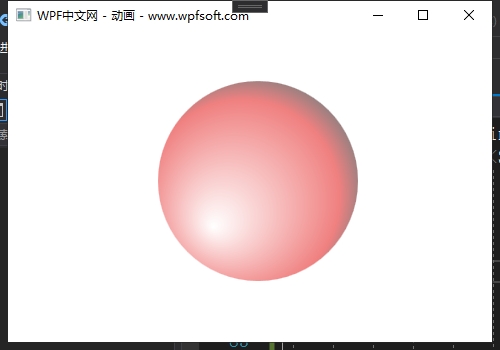
下面是直接在Canvas的触发器中定义并使用关键帧动画的XAML代码。
<Canvas.Triggers>
<EventTrigger RoutedEvent="Canvas.Loaded">
<BeginStoryboard>
<Storyboard>
<DoubleAnimationUsingKeyFrames
Storyboard.TargetName="ellipse"
Storyboard.TargetProperty="(Canvas.Left)">
<LinearDoubleKeyFrame Value="0" KeyTime="0:0:0.5"/>
<EasingDoubleKeyFrame Value="150" KeyTime="0:0:2">
<EasingDoubleKeyFrame.EasingFunction>
<SineEase EasingMode="EaseInOut"/>
</EasingDoubleKeyFrame.EasingFunction>
</EasingDoubleKeyFrame>
</DoubleAnimationUsingKeyFrames>
</Storyboard>
</BeginStoryboard>
</EventTrigger>
<EventTrigger RoutedEvent="Canvas.MouseLeftButtonUp">
<BeginStoryboard>
<Storyboard>
<DoubleAnimationUsingKeyFrames Storyboard.TargetName="ellipse"
Storyboard.TargetProperty="(Canvas.Left)">
<LinearDoubleKeyFrame Value="700" KeyTime="0:0:2"/>
</DoubleAnimationUsingKeyFrames>
</Storyboard>
</BeginStoryboard>
</EventTrigger>
<EventTrigger RoutedEvent="Canvas.MouseRightButtonUp">
<BeginStoryboard>
<Storyboard>
<DoubleAnimationUsingKeyFrames Storyboard.TargetName="ellipse"
Storyboard.TargetProperty="(Canvas.Left)">
<EasingDoubleKeyFrame Value="150" KeyTime="0:0:1">
<EasingDoubleKeyFrame.EasingFunction>
<CircleEase EasingMode="EaseOut"/>
</EasingDoubleKeyFrame.EasingFunction>
</EasingDoubleKeyFrame>
</DoubleAnimationUsingKeyFrames>
</Storyboard>
</BeginStoryboard>
</EventTrigger>
</Canvas.Triggers>在Canvas的事件触发器中,我们一共定义了3种情况,分别是Canvas.Loaded、Canvas.MouseLeftButtonUp和Canvas.MouseRightButtonUp,每一种事件都会触发一个关键帧动画。通过DoubleAnimationUsingKeyFrames关键帧动画去控制ellipse对象相对于Canvas的左边距。
在Canvas.Loaded事件中,我们将椭圆从左到右以动画的形式显示在窗体的中间;
在Canvas.MouseLeftButtonUp事件中,我们让椭圆从中间位置往右运动,直至消失;
在Canvas.MouseRightButtonUp事件中,我们又让椭圆从右边回到窗体的中间位置。
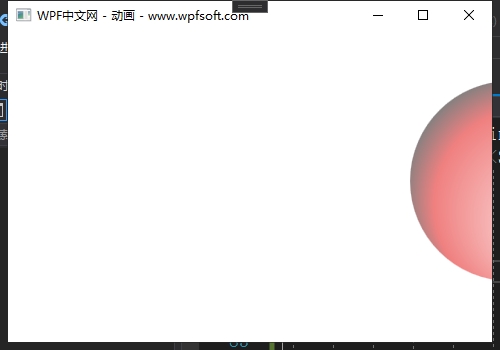
最终形成的源代码如下所示:
<Window x:Class="HelloWorld.MainWindow"
xmlns="http://schemas.microsoft.com/winfx/2006/xaml/presentation"
xmlns:x="http://schemas.microsoft.com/winfx/2006/xaml"
xmlns:d="http://schemas.microsoft.com/expression/blend/2008"
xmlns:mc="http://schemas.openxmlformats.org/markup-compatibility/2006"
xmlns:local="clr-namespace:HelloWorld"
xmlns:controls="clr-namespace:HelloWorld.Controls"
xmlns:helper="clr-namespace:HelloWorld.MVVM"
mc:Ignorable="d"
Title="WPF中文网 - 动画 - www.wpfsoft.com" Height="350" Width="500">
<Window.DataContext>
<local:MainViewModel/>
</Window.DataContext>
<Window.Resources>
<Storyboard x:Key="KeyFrameStoryboard">
<PointAnimationUsingKeyFrames
Storyboard.TargetName="ellipse"
Storyboard.TargetProperty="Fill.GradientOrigin"
AutoReverse="True"
RepeatBehavior="Forever">
<LinearPointKeyFrame Value="0.25,0.25" KeyTime="0:0:0"/>
<LinearPointKeyFrame Value="0.75,0.35" KeyTime="0:0:1"/>
<LinearPointKeyFrame Value="0.25,0.75" KeyTime="0:0:2"/>
<LinearPointKeyFrame Value="0.85,0.85" KeyTime="0:0:3"/>
</PointAnimationUsingKeyFrames>
</Storyboard>
<Storyboard x:Key="WidthStoryboard" TargetProperty="Width">
<DoubleAnimation
From="200"
To="300"
Duration="0:0:1.5"
AutoReverse="True"
RepeatBehavior="Forever">
</DoubleAnimation>
</Storyboard>
<Storyboard x:Key="HeightStoryboard" TargetProperty="Height">
<DoubleAnimation
From="200"
To="300"
Duration="0:0:1.5"
AutoReverse="True"
RepeatBehavior="Forever">
</DoubleAnimation>
</Storyboard>
</Window.Resources>
<Canvas x:Name="canvas" Background="Transparent">
<Canvas.Triggers>
<EventTrigger RoutedEvent="Canvas.Loaded">
<BeginStoryboard>
<Storyboard>
<DoubleAnimationUsingKeyFrames
Storyboard.TargetName="ellipse"
Storyboard.TargetProperty="(Canvas.Left)">
<LinearDoubleKeyFrame Value="0" KeyTime="0:0:0.5"/>
<EasingDoubleKeyFrame Value="150" KeyTime="0:0:2">
<EasingDoubleKeyFrame.EasingFunction>
<SineEase EasingMode="EaseInOut"/>
</EasingDoubleKeyFrame.EasingFunction>
</EasingDoubleKeyFrame>
</DoubleAnimationUsingKeyFrames>
</Storyboard>
</BeginStoryboard>
</EventTrigger>
<EventTrigger RoutedEvent="Canvas.MouseLeftButtonUp">
<BeginStoryboard>
<Storyboard>
<DoubleAnimationUsingKeyFrames Storyboard.TargetName="ellipse"
Storyboard.TargetProperty="(Canvas.Left)">
<LinearDoubleKeyFrame Value="700" KeyTime="0:0:2"/>
</DoubleAnimationUsingKeyFrames>
</Storyboard>
</BeginStoryboard>
</EventTrigger>
<EventTrigger RoutedEvent="Canvas.MouseRightButtonUp">
<BeginStoryboard>
<Storyboard>
<DoubleAnimationUsingKeyFrames Storyboard.TargetName="ellipse"
Storyboard.TargetProperty="(Canvas.Left)">
<EasingDoubleKeyFrame Value="150" KeyTime="0:0:1">
<EasingDoubleKeyFrame.EasingFunction>
<CircleEase EasingMode="EaseOut"/>
</EasingDoubleKeyFrame.EasingFunction>
</EasingDoubleKeyFrame>
</DoubleAnimationUsingKeyFrames>
</Storyboard>
</BeginStoryboard>
</EventTrigger>
</Canvas.Triggers>
<Ellipse x:Name="ellipse"
Canvas.Left="-200"
Canvas.Top="50"
Width="200"
Height="200">
<Ellipse.Triggers>
<EventTrigger RoutedEvent="Loaded">
<BeginStoryboard Storyboard="{StaticResource KeyFrameStoryboard}"/>
</EventTrigger>
</Ellipse.Triggers>
<Ellipse.Fill>
<RadialGradientBrush GradientOrigin="0.25,0.25"
RadiusX="0.75"
RadiusY="0.75">
<RadialGradientBrush.GradientStops>
<GradientStop Color="White" Offset="0" />
<GradientStop Color="LightCoral" Offset="0.65" />
<GradientStop Color="Gray" Offset="0.8" />
</RadialGradientBrush.GradientStops>
</RadialGradientBrush>
</Ellipse.Fill>
</Ellipse>
</Canvas>
</Window>这是在前端XAML代码中使用关键帧中的情况,下一节,我们演示在C#后端使用关键帧。
当前课程源码下载:(注明:本站所有源代码请按标题搜索)
文件名:102-《关键帧动画》-源代码
链接:https://pan.baidu.com/s/1yu-q4tUtl0poLVgmcMfgBA
提取码:wpff
——重庆教主 2023年11月10日
若文章对您有帮助,可以激励一下我哦,祝您平安幸福!
| 微信 | 支付宝 |
|---|---|
 |
 |
 WPF中文网
WPF中文网