AnimationTimeline抽象基类下面有3种动画,分别是普通动画、关键帧动画和路径动画。像前面学过的DoubleAnimation就是普通动画,DoubleAnimationUsingKeyFrames就是关键帧动画,那么路径动画是什么?DoubleAnimationUsingPath就是一个路径动画。也就是说,<Type>+AnimationUsingPath这种命令格式的动画,就是路径动画。
路径动画是一种使用 PathGeometry(路径几何)作为输入的动画,我们曾经在介绍《Path路径》时讲过PathGeometry,要灵活使用路径动画,则必须要掌握PathGeometry基础知识。
WPF提供了3种路径动画,如下表所示
| 路径动画名称 | 输入值类型 | 说明 |
| DoubleAnimationUsingPath | Double | 沿着路径针对对象进行动画处理(双重动画) |
| PointAnimationUsingPath | Point | 沿着路径针对对象进行动画处理(点动画) |
| MatrixAnimationUsingPath | Matrix | 沿着路径针对对象进行动画处理(矩阵动画) |
我们以DoubleAnimationUsingPath为例,来说明路径动画的用法。
public class DoubleAnimationUsingPath : DoubleAnimationBase
{
public static readonly DependencyProperty PathGeometryProperty;
public static readonly DependencyProperty SourceProperty;
public DoubleAnimationUsingPath();
public PathGeometry PathGeometry { get; set; }
public PathAnimationSource Source { get; set; }
public bool IsAdditive { get; set; }
public bool IsCumulative { get; set; }
public DoubleAnimationUsingPath Clone();
protected override Freezable CreateInstanceCore();
protected override double GetCurrentValueCore(double defaultOriginValue, double defaultDestinationValue, AnimationClock animationClock);
protected override void OnChanged();
}可以看到DoubleAnimationUsingPath有一个PathGeometry(路径几何)属性,用来设置路径内容。Source 属性会根据路径的方位输出一个动画值,它的类型为PathAnimationSource枚举,其中有3个值,分别如下:
| PathAnimationSource.X | 指定沿动画序列路径前进过程中的 x 坐标偏移量。 |
| PathAnimationSource.Y | 指定沿动画序列路径前进过程中的 y 坐标偏移量。 |
| PathAnimationSource.Angle | 指定沿动画序列路径前进过程中的旋转正切角。 |
最后,把这个Source值使用到目标对象(可能是某个控件)的属性即可。
在XAML代码中使用DoubleAnimationUsingPath时,依然要先实例化一个Storyboard故事板,DoubleAnimationUsingPath实例将放到Storyboard故事板的Children属性中。对了,Storyboard故事板本身并没有Children属性,而是继承了它的TimelineGroup基类。
例如:
<Window.Resources>
<Storyboard x:Key="PathStoryboard" RepeatBehavior = "Forever" AutoReverse="True">
<DoubleAnimationUsingPath BeginTime="00:00:00" Duration="00:00:05"
Storyboard.TargetName="EllipseTranslateTransform"
Storyboard.TargetProperty="X"
Source="X">
<DoubleAnimationUsingPath.PathGeometry>
<PathGeometry >
<PathGeometry.Figures>
<PathFigure IsFilled="False" StartPoint="5,5">
<BezierSegment Point1="200,50" Point2="50,200" Point3="350,250"/>
</PathFigure>
</PathGeometry.Figures>
</PathGeometry>
</DoubleAnimationUsingPath.PathGeometry>
</DoubleAnimationUsingPath>
<DoubleAnimationUsingPath BeginTime="00:00:00" Duration="00:00:05"
Storyboard.TargetName="EllipseTranslateTransform"
Storyboard.TargetProperty="Y"
Source="Y">
<DoubleAnimationUsingPath.PathGeometry>
<PathGeometry >
<PathGeometry.Figures>
<PathFigure IsFilled="False" StartPoint="5,5">
<BezierSegment Point1="200,50" Point2="50,200" Point3="350,250"/>
</PathFigure>
</PathGeometry.Figures>
</PathGeometry>
</DoubleAnimationUsingPath.PathGeometry>
</DoubleAnimationUsingPath>
</Storyboard>
</Window.Resources>我们在PathStoryboard实例中定义了两个DoubleAnimationUsingPath,两个DoubleAnimationUsingPath的PathGeometry 内容都相同,一个赋值给X属性,一个赋值给Y属性。什么意思?将路径动画的X输出值赋值到椭圆的TranslateTransform的X属性,将路径动画的Y输出值赋值到椭圆的TranslateTransform的Y属性,从而控制椭圆的平移路径。关于椭圆的定义如下:
<Canvas x:Name="canvas" MouseUp="canvas_MouseUp">
<Canvas.Triggers>
<EventTrigger RoutedEvent="Loaded">
<BeginStoryboard Storyboard="{StaticResource PathStoryboard}"/>
</EventTrigger>
</Canvas.Triggers>
<Canvas.Background>
<LinearGradientBrush StartPoint="0.1,0.5" EndPoint="0.8,0.1" >
<LinearGradientBrush.GradientStops>
<GradientStop Color="LightBlue" Offset="0" />
<GradientStop Color="LightGoldenrodYellow" Offset="0.5" />
<GradientStop Color="LightPink" Offset="1" />
</LinearGradientBrush.GradientStops>
</LinearGradientBrush>
</Canvas.Background>
<Ellipse x:Name="ellipse"
Width="100"
Height="100" Canvas.Left="0" Canvas.Top="0">
<Ellipse.RenderTransform>
<TranslateTransform x:Name="EllipseTranslateTransform"/>
</Ellipse.RenderTransform>
<Ellipse.Fill>
<RadialGradientBrush GradientOrigin="0.25,0.25"
RadiusX="0.75"
RadiusY="0.75">
<RadialGradientBrush.GradientStops>
<GradientStop Color="White" Offset="0" />
<GradientStop Color="Goldenrod" Offset="0.65" />
<GradientStop Color="Gray" Offset="0.8" />
</RadialGradientBrush.GradientStops>
</RadialGradientBrush>
</Ellipse.Fill>
</Ellipse>
<Path Stroke="Black" Fill="LightPink" StrokeThickness="5">
<Path.Data>
<PathGeometry>
<PathGeometry.Figures>
<PathFigure IsFilled="False" StartPoint="5,5">
<BezierSegment Point1="200,50" Point2="50,200" Point3="350,250"/>
</PathFigure>
</PathGeometry.Figures>
</PathGeometry>
</Path.Data>
</Path>
</Canvas>如何启动这个路径动画?我们在Canvas的Loaded事件中通过触发器启动这个动画。
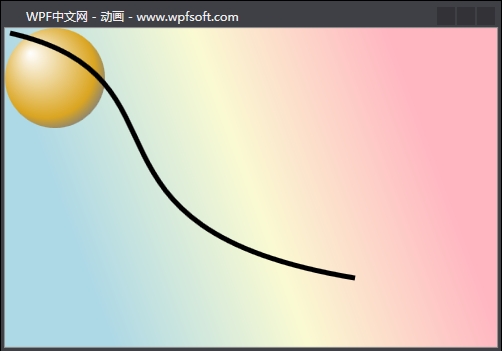
当前课程源码下载:(注明:本站所有源代码请按标题搜索)
文件名:104-《什么是路径动画》-源代码
链接:https://pan.baidu.com/s/1yu-q4tUtl0poLVgmcMfgBA
提取码:wpff
——重庆教主 2023年11月16日
若文章对您有帮助,可以激励一下我哦,祝您平安幸福!
| 微信 | 支付宝 |
|---|---|
 |
 |
 WPF中文网
WPF中文网